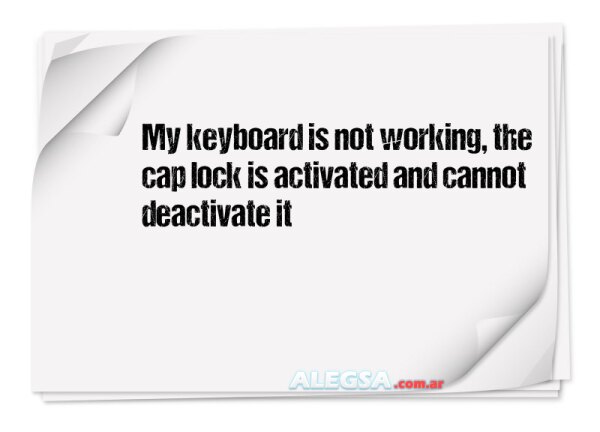My keyboard is not working, the cap lock is activated and cannot deactivate it
If your keyboard is not working and the Caps Lock is activated, you can try a few troubleshooting steps to resolve the issue: 1. Restart your computer: Sometimes, a si...Autor: Leandro Alegsa
07-08-2023 12:28
Título: My keyboard is not working, the cap lock is activated and cannot deactivate it
Fecha: 07-08-2023 12:28
My keyboard is not working, the cap lock is activated and cannot deactivate it
Respuesta de ALEGSA.com.ar:
If your keyboard is not working and the Caps Lock is activated, you can try a few troubleshooting steps to resolve the issue: 1. Restart your computer: Sometimes, a simple restart can fix the problem. Press the power button to shut down your computer and then turn it back on after a few seconds. 2. Check your keyboard connection: Ensure that the keyboard is properly connected to your computer. If it is a wired keyboard, check if the USB or PS/2 connector is securely plugged in. For wireless keyboards, make sure the batteries are not depleted and that the receiver is connected correctly. 3. Try a different keyboard: If you have access to another keyboard, try connecting it to your computer and see if the issue persists. This will help determine if the problem is with the keyboard itself or with your computer's settings. 4. Use the On-Screen Keyboard: If you are unable to use another keyboard, you can try using the On-Screen Keyboard as a temporary solution. To access it, go to Start > All Programs > Accessories > Ease of Access > On-Screen Keyboard. This virtual keyboard allows you to toggle the Caps Lock key. 5. Update or reinstall keyboard drivers: Outdated or corrupted keyboard drivers can cause various issues, including problems with the Caps Lock key. Visit your keyboard manufacturer's website and download the latest drivers for your specific model. 6. Disable Caps Lock using software: There are third-party software programs available that allow you to disable or remap specific keys on your keyboard. You can search for such software online and install it on your computer. If none of these solutions work, it may be necessary to seek professional assistance or consider replacing your keyboard if it's defective.
Preguntas relacionadas para el Asistente IA:
1 - ¿Has intentado reiniciar tu computadora para ver si eso soluciona el problema del teclado?
2 - ¿El bloqueo de mayúsculas se activa solo en ciertas aplicaciones o en todas?
3 - ¿Has probado conectar un teclado externo para ver si el problema persiste?
Comentarios relacionados
-
I have tried varias ways but nothing works
If you've tried various methods and none of them have worked, here are a couple more options you can try to disable the Caps Lock key:
1. Using the Registry Editor:
- Press Win + R to open the Run dialog box, then type "regedit" and hit Enter.
- Navigate to the following path: HKEY_LOCAL_MACHINE\SYSTEM\CurrentControlSet\Control\Keyboard Layout
- Right-click on the Keyboard Layout folder and select New > Binary Value.
- Rename the newly created value as "Scancode Map" (without quotes).
- Double-click on Scancode Map and enter the following hexadecimal value: 00000000 00000000 02000000 00003A00 00000000.
- Close the Registry Editor and restart your computer.
2. Using a third-party software:
- There are several software programs available that can help you disable or remap keys on your keyboard. One popular option is SharpKeys, which allows you to modify key mappings easily.
- Download and install SharpKeys from its official website.
- Open SharpKeys and click on "Add" to create a new key mapping.
- Select "Special: Caps Lock (00_3A)" as the key you want to map from.
- Choose "Turn Key Off (00_00)" as the key you want to map to.
- Click on "OK" to save the changes and then "Write to Registry" to apply them.
Remember to restart your computer after making any changes for them to take effect.
I hope one of these methods helps you disable the Caps Lock key successfully. Let me know if you have any further questions!
Usa nuestro buscador para definiciones, informática y tecnologías
Diccionario informático
Secciones de Alegsa
-
 Diccionario de informática y tecnología: definiciones de palabras relacionadas a la informática...
Diccionario de informática y tecnología: definiciones de palabras relacionadas a la informática...
-
 Actualidad informática: noticias de sobre tecnología, web, internet...
Actualidad informática: noticias de sobre tecnología, web, internet...
-
 Artículos sobre informática: Windows, antivirus, programación...
Artículos sobre informática: Windows, antivirus, programación...
-
 Horóscopo de hoy, horóscopo del amor y el sexo: el futuro, compatibilidades, cómo conquistar al otro...
Horóscopo de hoy, horóscopo del amor y el sexo: el futuro, compatibilidades, cómo conquistar al otro...
-
 Literatura: cuentos cortos, poemas y poesía...
Literatura: cuentos cortos, poemas y poesía...
-
 Paranormal: sección de ocultismo, fenómenos extraños, interpretación de sueños...
Paranormal: sección de ocultismo, fenómenos extraños, interpretación de sueños...